Getting Started with Claude models on Azure Databricks
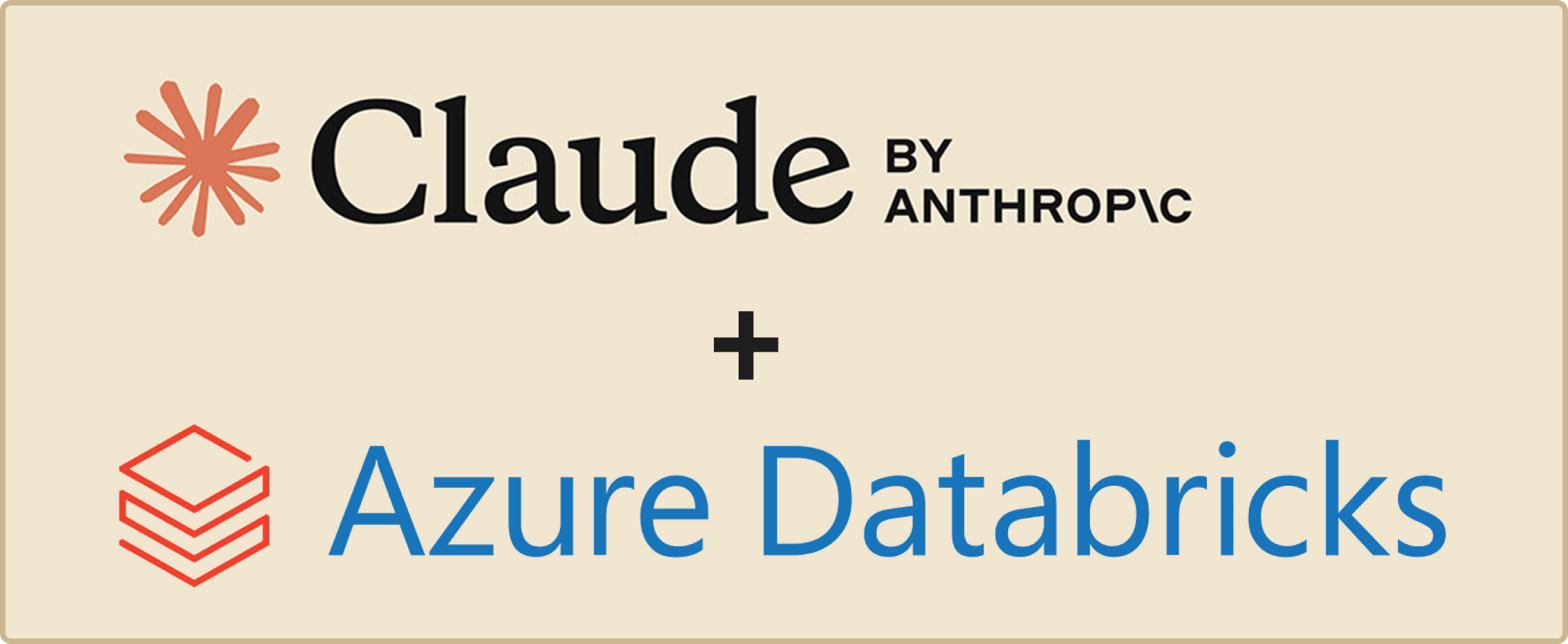
Table of Contents
- Deploy a Premium Azure Databricks Workspace
- Launch Workspace and Navigate to Model Serving
- Generate a Personal Access Token (PAT)
- Test with an API Call
Deploy a Premium Azure Databricks Workspace
To utilize the Claude 3.7 Sonnet model on Azure Databricks, you first need to deploy a workspace on the Premium pricing tier in a region that supports Model Serving. Follow the steps to create and configure your Azure Databricks service in the Azure portal.
Launch Workspace and Navigate to Model Serving
Once your Azure Databricks workspace is set up, launch the workspace, and navigate to the Model Serving feature to access the AI Playground. From there, you can explore code examples to integrate the model into your applications.
Generate a Personal Access Token (PAT)
Create a Databricks Personal Access Token (PAT) to authenticate your API requests. Follow the steps to generate a new token in your Databricks workspace, and use it in the code examples provided to interact with the Claude 3.7 Sonnet model.
Test with an API Call
With the PAT and code examples from the AI Playground, you can test API calls to the Claude 3.7 model directly from your code. Use this functionality to validate the integration and explore the capabilities of the model-serving infrastructure on Azure Databricks.
By following these steps and leveraging the Model Serving capabilities of Azure Databricks, you can seamlessly deploy, test, and integrate cutting-edge AI models like Claude 3.7 Sonnet into your workflows.