How to vectorize an image in Figma: A complete guide
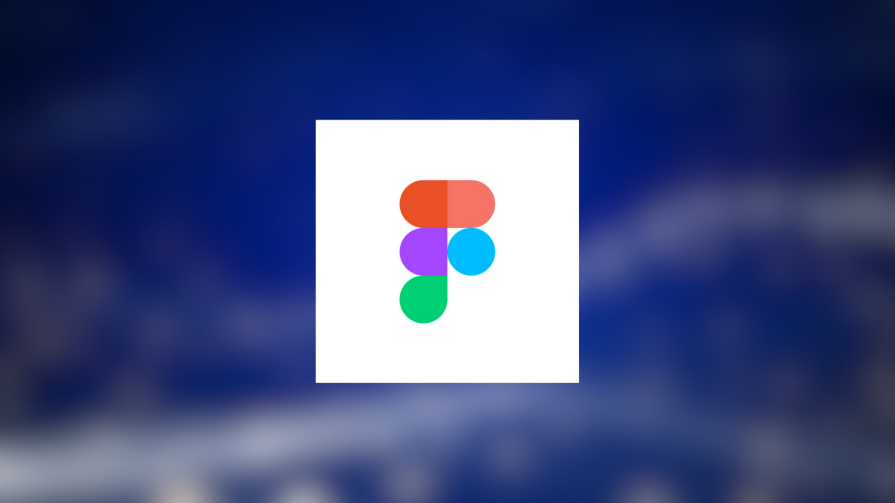
How to Vectorize an Image in Figma
Converting a simple icon into a vector
- Use the Vectorizer plugin or other available plugins in Figma.
- If shapes don't look good, they can be quickly fixed.
Converting a complex image into a vector
- Clean the image of unnecessary details first.
- Draw rectangles in background colors to unify with the background.
- Use the pen tool to remove unwanted details.
- Copy the image as a PNG to merge all vectors into one.
- Resize the background to desired dimensions.
- Convert the image to a vector.
Figma Plugins for Vectorizing Images
- Vectorizer Plugin: Easily convert images into vectors.
- Image Tracer Plugin: Advanced features for vectorizing.
- Color or black and white conversion.
- Preview before tracing.
- Invert colors, blur, set thresholds, and more.
Beyond Figma: More Tools for Vectorizing Images
- Vectormator: Online tool with advanced editing capabilities.
- Specify colors, remove backgrounds, and adjust colors.
- Noise elimination for better image quality.
By following these steps and using the recommended tools, you can effectively vectorize images in Figma and beyond with ease.