Package Management & improved .NET Aspire support come to C# Dev Kit
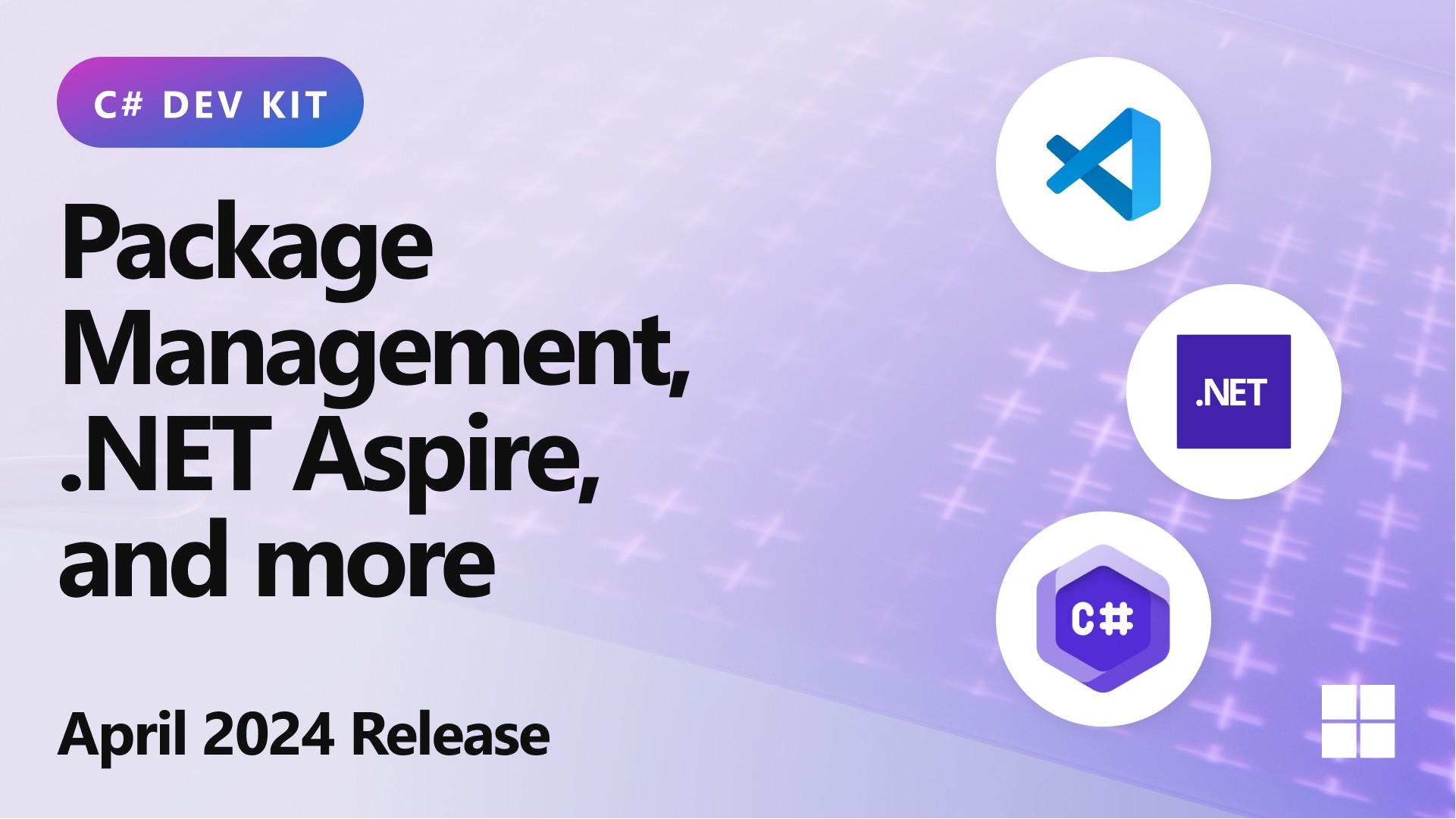
Table of Contents
- Add, update, and remove NuGet packages
- Launch all projects in a .NET Aspire from Visual Studio Code
- See the active document in Solution Explorer
- Acquiring the SDK within Visual Studio Code
1. Add, update, and remove NuGet packages
In the May release of C# Dev Kit, users can now manage NuGet packages directly within Visual Studio Code. By utilizing new commands in the command palette, developers can easily add, update, and remove libraries and frameworks for their .NET applications. The process involves selecting the project to add the package to, choosing the desired version, and letting C# Dev Kit handle the rest by updating project files and references.
2. Launch all projects in a .NET Aspire from Visual Studio Code
With the latest release, developers can launch all projects in a .NET Aspire directly from Visual Studio Code. This functionality enables users to debug .NET Aspire applications seamlessly within the IDE.
3. See the active document in Solution Explorer
The new command “.NET: Sync with Active Document” allows users to easily navigate to the active document in the Solution Explorer. By syncing the active document with the Solution Explorer, developers can quickly locate and focus on the currently open file. Additionally, enabling the setting “dotnet.automaticallySyncWithActiveItem” ensures that the active document is always highlighted in the Solution Explorer.
4. Acquiring the SDK within Visual Studio Code
To streamline the SDK acquisition process for those new to .NET development, C# Dev Kit now offers a simplified experience within Visual Studio Code.
These new features and improvements in the May release of C# Dev Kit aim to enhance the productivity and coding experience for C# developers. For more details on current updates and upcoming features, refer to the iteration plan on the GitHub repository.