Use the Vercel Toolbar in Production with the Chrome Extension or the toolbar menu
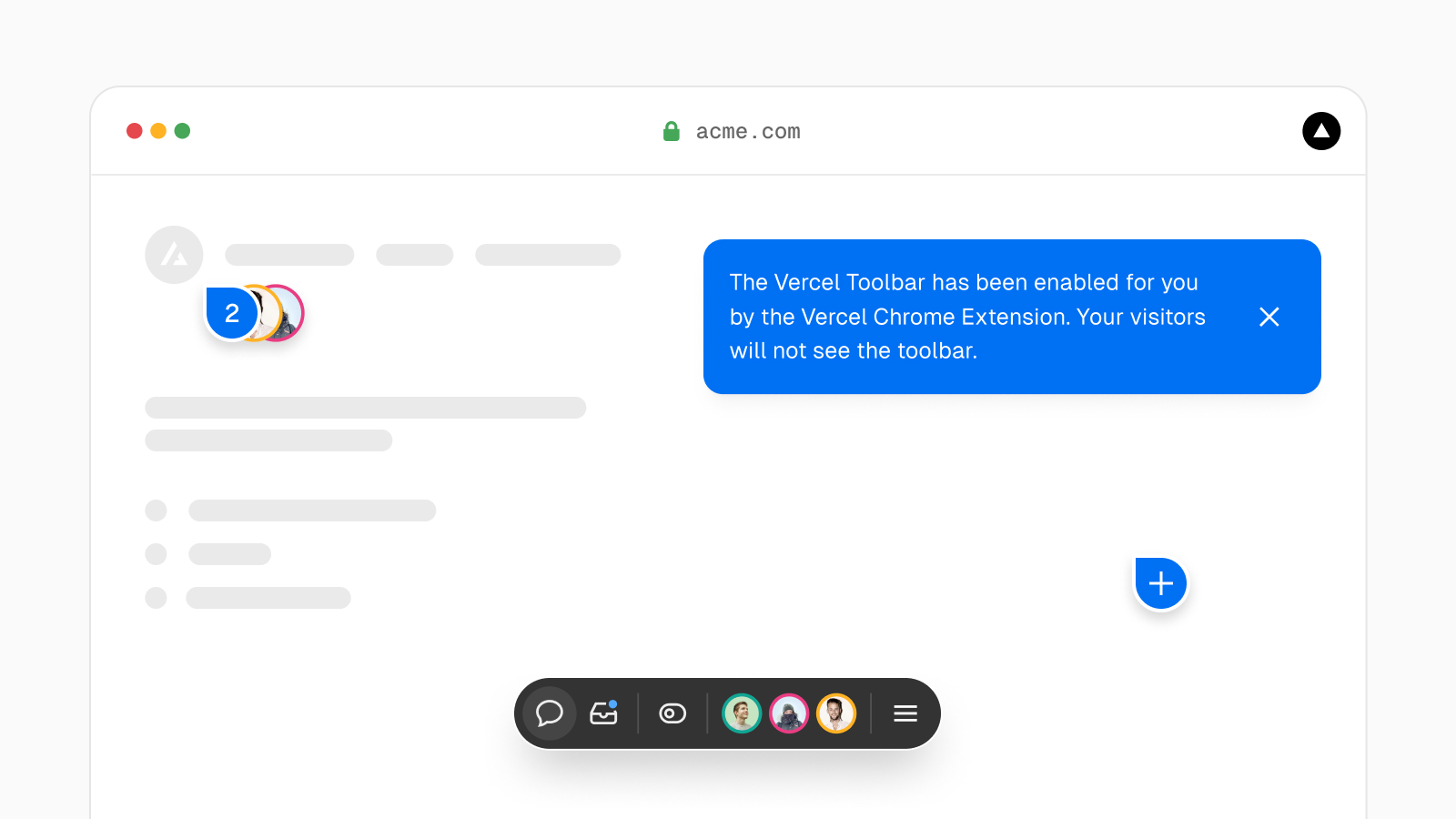
Table of Contents
- Vercel Toolbar Chrome Extension
- Enabling Vercel Toolbar in Production
- Advanced Usage with npm Package
- Features of Vercel Toolbar
- Adding Toolbar to Environments
Vercel Toolbar Chrome Extension
Install the Vercel Chrome Extension to enable the Vercel Toolbar in production without any configuration. Make sure to sign in to your team on Vercel.com to access the toolbar.
Enabling Vercel Toolbar in Production
To enable the Vercel Toolbar in your production domains, select "Enable Vercel Toolbar in Production" in the toolbar menu and choose the domain you want to enable it on.
Advanced Usage with npm Package
If you need more advanced features, you can use the toolbar's npm package. This allows you to utilize tools like comments, flags, accessibility audit, and interaction timing in production environments.
Features of Vercel Toolbar
The Vercel Toolbar offers features like comments, flags, and tools for accessibility audit and interaction timing. It enhances the capabilities of your production environment.
Adding Toolbar to Environments
Learn how to add the Vercel Toolbar to your environments by referring to the documentation for detailed instructions and guidelines. Enhance your development workflow with the Vercel Toolbar in your projects.