VS Code C++ Extension 1.25 Release: Explain C++ symbols using Copilot & Customize recursive include paths
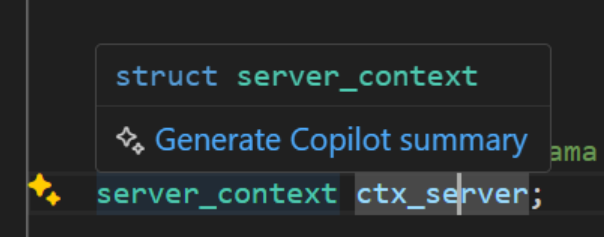
Contents
- Introduction
- Copilot-powered Symbol Summaries
- Customizing Recursive Include Paths
Introduction
The 1.25 release of the C++ extension in Visual Studio Code introduces new features to help developers understand their code faster and customize their workspace for better performance.
Copilot-powered Symbol Summaries
With this release, GitHub Copilot now leverages C++ language services to provide summaries of symbols in your code. When hovering over a symbol, you have the option to generate a Copilot summary, allowing you to quickly learn more about the symbol or access missing documentation.
Customizing Recursive Include Paths
The release also introduces three new settings for customizing recursive #include path processing:
-
recursiveIncludes.reduce: Control whether all recursive include paths are passed to the IntelliSense process or only relevant directories. This can improve performance for large projects.
-
recursiveIncludes.priority: Set the priority for resolving conflicting header files, such as when a local header file conflicts with a system header.
-
recursiveIncludes.systemIncludesPriority: Specify the priority for system includes from different locations, such as when dealing with multiple sysroots for IoT devices.
These customization options allow you to optimize IntelliSense for correctness and performance in your project, tailoring the process to your project's structure and needs.
To try out these new settings and experience the performance improvements yourself, follow these steps:
- Open your workspace in VS Code.
- Open the Command Palette (Ctrl+Shift+P on Windows or Cmd+Shift+P on Mac) and open the editor for c_cpp_properties.json by running:
C/C++: Edit Configurations (JSON). - Confirm you're using a recursive path ending in
/**under"includePath".
Download the C/C++ extension for Visual Studio Code today, give it a try, and share your feedback with us.